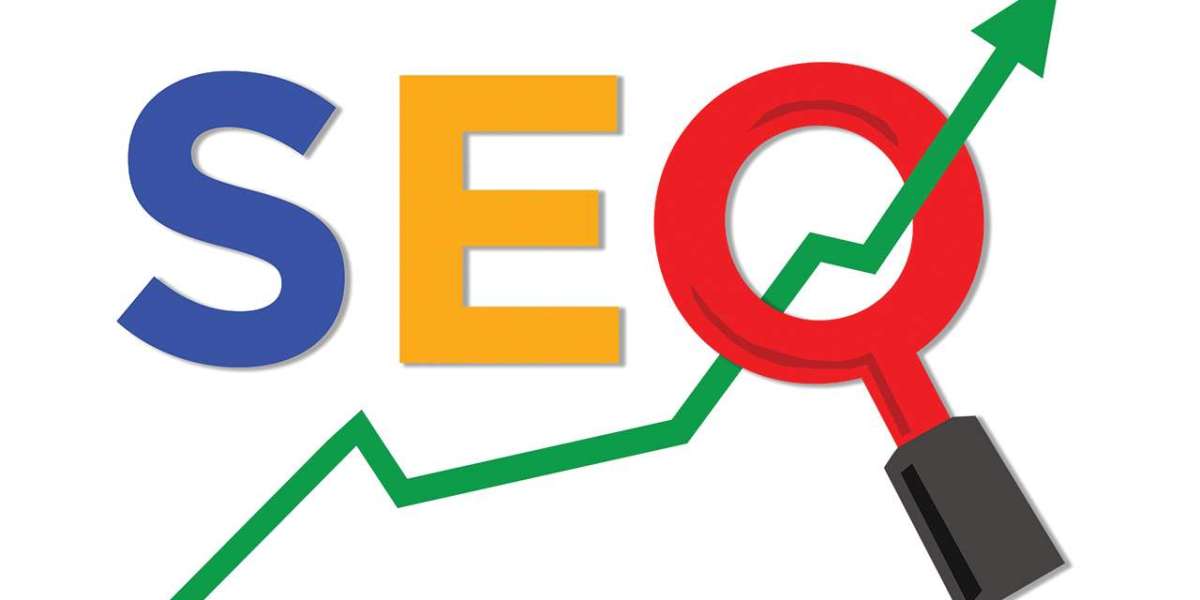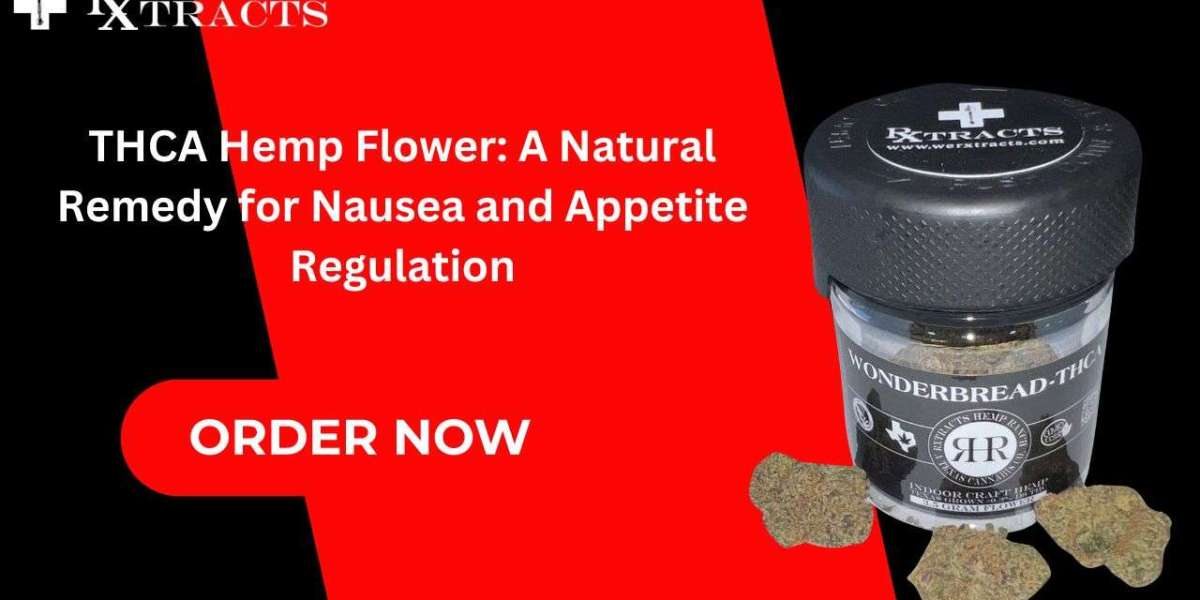One of the most critical aspects of managing your business's financial health is ensuring that the balance sheet remains accurate. The balance sheet is a financial statement that reflects your company's assets, liabilities, and equity at a given point in time. Its purpose is to provide insight into the financial position of your business and ensure that the total assets equal the sum of liabilities and equity, known as the accounting equation:
Assets = Liabilities + Equity
However, there are times when the balance sheet can go out of balance in QuickBooks. This imbalance can cause confusion and inaccuracies in your financial reporting, potentially leading to significant issues with compliance, tax reporting, and financial management.
In this blog post, we'll dive deep into what causes a balance sheet to go out of balance, how to troubleshoot the issue, and steps you can take to fix it in QuickBooks.
Why a Balance Sheet Goes Out of Balance in QuickBooks
Before jumping into the solutions, it's important to understand what causes the balance sheet to go out of balance in the first place. Here are some common reasons:
1. Corrupted Transactions
One of the most frequent causes of an out-of-balance balance sheet is corrupted transactions. These can occur due to issues like network interruptions, power failures, or system crashes when transactions are being recorded. This often leads to improper posting of data, causing discrepancies.
2. Improper Setup of Accounts
Incorrect account setup, such as incorrectly categorizing assets, liabilities, or equity accounts, can also result in the balance sheet going out of balance. For example, posting liabilities in an asset account or vice versa can cause the imbalance.
3. Data File Corruption
QuickBooks files are highly sensitive to corruption. If your company data file is damaged or corrupted, it can cause a host of problems, including the balance sheet becoming inaccurate.
4. Multi-Currency Conflicts
If your company uses multi-currency in QuickBooks, fluctuations in currency exchange rates can cause balance sheets to go out of balance, especially when improper exchange rates or outdated currency settings are applied.
5. Incorrect Journal Entries
Manual journal entries, when not handled properly, can lead to a balance sheet being out of balance. For instance, if a debit or credit is entered incorrectly, it can throw off the accounting equation.
6. QuickBooks Software Bugs
Sometimes, an out-of-balance balance sheet is simply due to a bug or glitch in QuickBooks. Software bugs may affect how transactions are recorded or processed, causing inconsistencies.
Troubleshooting an Out-of-Balance Balance Sheet
Once you've identified that your balance sheet is out of balance, the next step is troubleshooting the issue. Below are the key steps to help you diagnose the cause.
1. Review the Trial Balance Report
The trial balance report is one of the best tools for tracking down discrepancies in your balance sheet. It lists all accounts and balances, providing insight into where things might have gone wrong. To run the trial balance report in QuickBooks:
- Go to the Reports menu.
- Select Accountant & Taxes.
- Click Trial Balance.
Compare the trial balance with the balance sheet to identify any discrepancies. Look for transactions that seem out of place, incorrect balances, or accounts with unusual activity.
2. Check for Data File Integrity
QuickBooks has built-in tools to verify the integrity of your company file and identify potential issues. Here's how to check the data file integrity:
- Go to the File menu.
- Select Utilities.
- Click Verify Data.
If QuickBooks finds issues with the data, it will prompt you to Rebuild Data to fix them. Rebuilding data may resolve corruption-related balance sheet discrepancies.
3. Analyze Account Reconciliations
Reconciliation discrepancies can also cause the balance sheet to go out of balance. Ensure that all your bank accounts, credit cards, loans, and other financial accounts are properly reconciled. If any accounts are not fully reconciled, it may explain the imbalance.
- Navigate to Banking > Reconcile.
- Select the account you want to reconcile and review any unreconciled transactions.
4. Investigate Journal Entries
Journal entries that contain errors or omissions can disrupt the balance sheet. Run a report to review journal entries and look for any outliers or mistakes:
- Go to Reports > Accountant & Taxes.
- Select Journal.
Check for entries that have incorrect debits and credits or that have been posted to incorrect accounts.
5. Check for Negative Inventory
Negative inventory in QuickBooks is a common source of balance sheet discrepancies. This occurs when inventory items are sold before they are recorded as being received, leading to inaccuracies. If you track inventory in QuickBooks, investigate whether negative inventory is the issue:
- Go to the Reports menu.
- Click Inventory > Inventory Valuation Detail.
- Look for any items showing negative quantities.
6. Look for Rounding Errors
QuickBooks may round off numbers during transactions, and these small differences can add up over time, causing an imbalance. Review transactions that seem unusually rounded or that have multiple decimals.
ReadMore:- QuickBooks payroll error 2107
Steps to Fix an Out-of-Balance Balance Sheet in QuickBooks
Once you've identified the cause of the imbalance, you can proceed with the solution. Below are some common fixes for each issue:
1. Fix Corrupted Transactions
If you suspect corrupted transactions are the cause, locate the transactions and delete or recreate them. You can use the Audit Trail feature in QuickBooks to help identify problematic transactions:
- Go to Reports > Accountant & Taxes > Audit Trail.
- Search for unusual or corrupted transactions.
- Delete and re-enter the transactions as necessary.
2. Correct Incorrect Account Setup
Ensure that all your accounts (assets, liabilities, and equity) are set up correctly in QuickBooks. Review each account's details:
- Go to Lists > Chart of Accounts.
- Review each account’s type and settings.
- Make corrections as needed by editing the account.
3. Rebuild QuickBooks Data
If the Verify Data tool identified problems with your company file, use the Rebuild Data tool to resolve the issue. This process will repair minor corruption within your company file and may resolve balance sheet discrepancies.
- Go to File > Utilities > Rebuild Data.
- Follow the prompts to rebuild the file.
- After rebuilding, run the balance sheet report again to check if the issue is resolved.
4. Adjust Journal Entries
If incorrect journal entries are responsible for the imbalance, adjust them as follows:
- Go to Company > Make General Journal Entries.
- Find the incorrect journal entry and make the necessary adjustments.
- Make sure the debits equal the credits and that all accounts are properly categorized.
5. Resolve Multi-Currency Issues
If the issue stems from multi-currency, review your exchange rates and ensure they're up-to-date. Also, verify that all transactions are in the correct currency and exchange rates are applied accurately:
- Go to Lists > Currency List.
- Update the exchange rates as needed.
- Review and adjust transactions that were affected by exchange rate changes.
6. Adjust Inventory and Rounding Errors
For negative inventory, adjust the quantities so that the inventory levels are accurate. You can also review and fix rounding issues manually by adjusting the figures.
- Go to Vendors > Inventory Activities > Adjust Quantity/Value on Hand.
- Update the inventory levels or values to resolve the negative inventory.
ReadMore:- QuickBooks error code 80070057
Preventing Future Balance Sheet Discrepancies
While it’s important to know how to fix an out-of-balance balance sheet, it's equally critical to prevent the issue from recurring. Here are some best practices:
1. Regularly Reconcile Accounts
To prevent discrepancies, reconcile your accounts regularly. This ensures that your accounts accurately reflect your business transactions and minimizes the chance of your balance sheet going out of balance.
2. Review Reports Regularly
Run and review key financial reports such as the balance sheet, profit and loss, and trial balance on a monthly basis. Identifying issues early allows for quicker resolution.
3. Use the Verify and Rebuild Tools
Use QuickBooks' Verify Data and Rebuild Data tools regularly to check the integrity of your company file and fix any issues before they become bigger problems.
4. Backup Your Data
Ensure that you back up your QuickBooks data regularly. This provides a safeguard in case something goes wrong, allowing you to restore an earlier version of the file.
5. Train Employees
If multiple users access your QuickBooks file, ensure they are properly trained in using the software. Mistakes made by users can lead to significant discrepancies in the financial reports.
Conclusion
A balance sheet going out of balance in QuickBooks can be a stressful and challenging issue to resolve, but with the right tools and knowledge, you can get your finances back on track. By understanding the common causes of imbalance, following the troubleshooting steps, and implementing the recommended fixes, you can ensure your balance sheet is accurate and compliant.
By maintaining proper accounting practices, regularly reconciling accounts, and using the built-in tools in QuickBooks, you’ll be able to prevent future discrepancies and keep your financial reports in order. Always remember, the health of your balance sheet reflects the financial health of your business.
If you need further assistance, professional help is just a phone call away. For expert assistance, call us at +1-888-538-1314. Our team of QuickBooks professionals is ready to help you resolve any issues you may encounter and ensure optimal performance for your QuickBooks software.
ReadMore:- QuickBooks error ps038