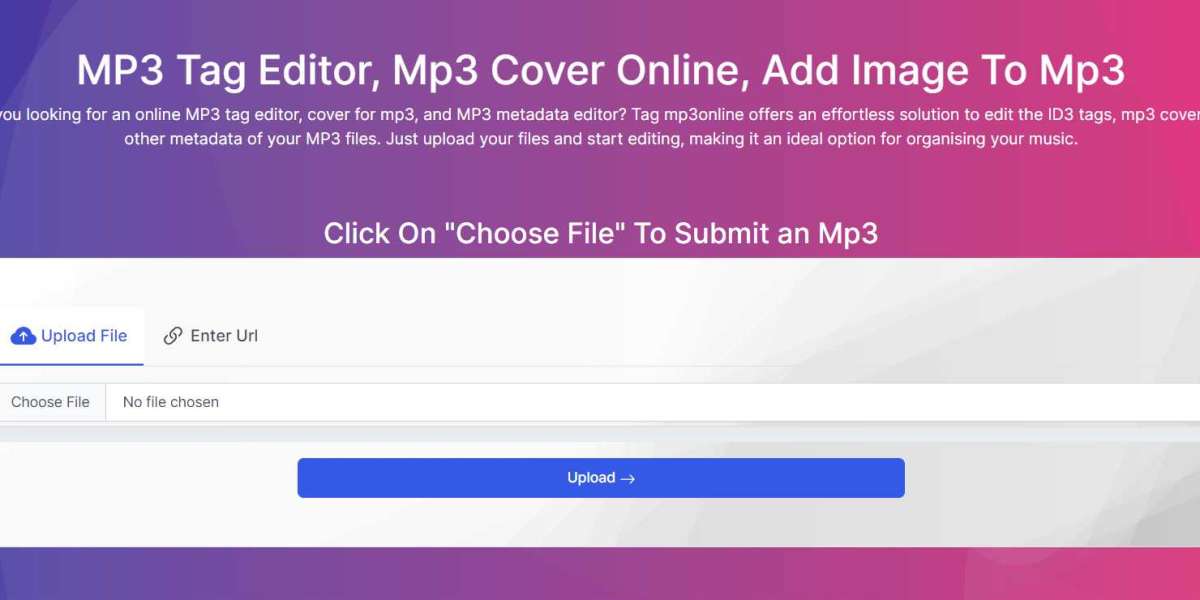Digital music has become an essential part of our lives, and the MP3 format is one of the most popular ways to store and listen to music on the go. However, keeping your music library organized can be a daunting task, especially if you have a vast collection of songs. The key to managing your music files effectively is to tag them correctly. By adding tags, you can identify and sort your tracks by artist, album, genre, year, and other parameters. In this article, we'll explore everything you need to know about tagging MP3 files, from the basics to the advanced techniques.
The Importance of Tagging MP3 Files
What are MP3 Tags?
Before we dive into the details, let's define what MP3 tags are. An MP3 tag is a metadata container that stores information about an audio file, such as the title, artist, album, genre, and other attributes. This information is used by media players and other software to display and sort your music collection.
Why Tag MP3 Files?
Tagging MP3 files has several benefits, including:
- Easy navigation: Tags make it easy to find and play your favorite tracks, albums, or artists.
- Consistency: Tags ensure that your music library is consistent and organized.
- Personalization: You can customize your music collection by adding your own tags, such as mood, rating, or comments.
- Compatibility: Tags are compatible with most media players, devices, and platforms.
What Information Can You Tag in MP3 Files?
You can tag various types of information in your MP3 files, including:
- Title: The name of the song
- Artist: The name of the performer or band
- Album: The name of the album
- Year: The year of the release
- Genre: The musical genre
- Track number: The order of the song within the album
- Disc number: The order of the disc within the album
- Composer: The name of the composer
- Comment: Additional information or notes
- Rating: Your personal rating of the song
- Mood: The mood or atmosphere of the song
- Lyrics: The lyrics of the song
- Cover art: The album cover or artwork
How to Tag MP3 Files
Manual Tagging vs. Automatic Tagging
There are two ways to tag MP3 files: manually or automatically. Manual tagging involves editing the metadata of each file one by one, while automatic tagging uses software to analyze and match the files with an online database.
Manual tagging is more accurate and allows you to customize the tags to your preferences. However, it can be time-consuming and tedious, especially if you have a large music library.
Automatic tagging is faster and more convenient, but it may not be as accurate or comprehensive as manual tagging. Moreover, some online databases may have errors or missing information, which can affect the quality of the tags.
Manual Tagging: Step-by-Step Guide
If you prefer manual tagging, follow these steps:
- Open your media player or a dedicated mp3 tag editor.
- Select the MP3 files you want to tag.
- Edit the tags one by one, following the guidelines below:
- Title: Use the official title of the song or a simplified version.
- Artist: Use the official name of the performer or band