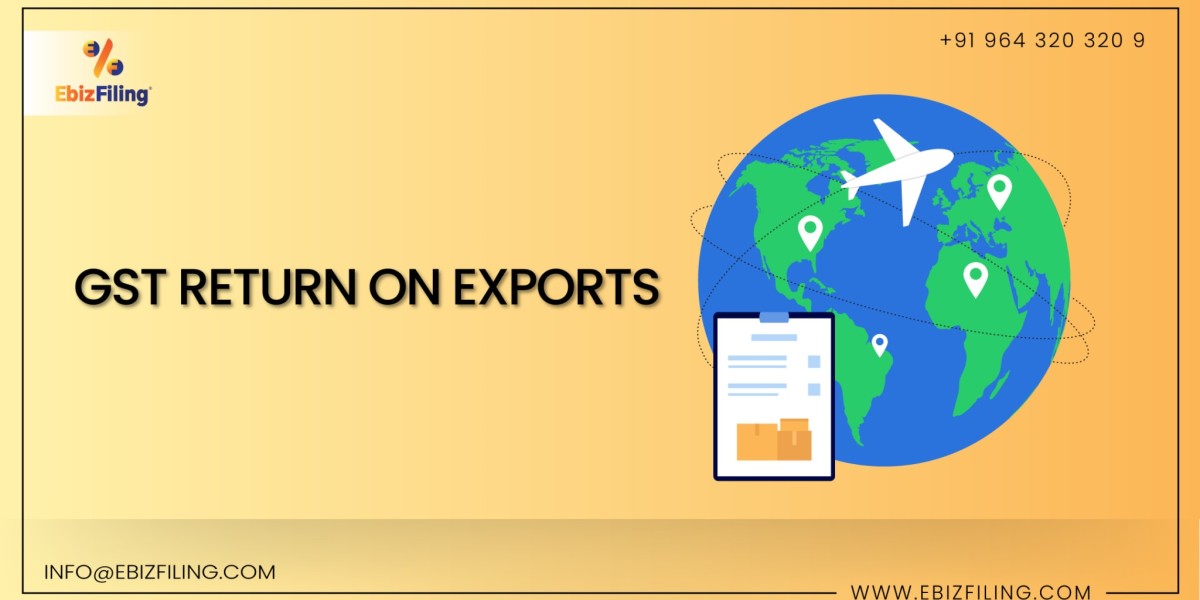Introduction
Exports of products are deemed zero-rated supplies that are exempt from GST and are eligible for a GST Refund under the rules of the IGST (Integrated Goods and Services Tax) statute. The GST site was created to make it easier to file GST Refund claims. In this article, we’ll look at how to get a GST Return on exports.
Information on GST Return on Exports
The taxpayer must submit an application in the form GSTR-1 and give export details (Table 6A) as well as details of the integrated tax paid on the shipping bill.
In addition, the GSTR-3B application form must be proposed for the tax year for which a refund is to be paid.
The GST portal then shares the export data contained in form GSTR1 with ICEGATE (Indian Customs Electronic Gateway), together with a form GSTR3B filed for the appropriate tax period. The system compares the information on Form GSTR 01 to the information on their Shipping Bill and EGM and begins the refund process.
In this scenario, the taxpayer does not need to submit a separate refund application; instead, the shipping bill will be treated as a refund application. The ICEGATE system will give payment information once the refund payment has been credited to the taxpayers’ accounts, and the GST Portal will transmit the details to the taxpayers by SMS and E-mail.
Goods and Service Tax (GST) Refund Process for Exporters
Go to the GST Department’s Official Website.
Log in to the GST Portal using the accurate username and password information and then click the “Login” button.
Select “Returns Dashboard” from the Returns menu by clicking Services.
File Returns is visible on the following page. To file the return, select the Financial Year and Return Filing Period (Month) from the drop-down box.
Click on the search button, after that file return page has appeared.
All the information will be filled in by clicking on the add details button to add a new invoice.
The Exports- Add Details page appears next, where you can fill up the necessary information, as seen below:
In the Invoice Number area, type the invoice number.
Using the calendar in the Invoice Date column, select the date for the invoice.
In the Port Code field, type the port code.
In the Shipping Bill Number or Bill of Export Number area, type the number of the shipping bill or bill of export.
Enables the shipping bill date or bill of export date field after entering the shipping bill number or bill of export number.
Using the calendar in the Shipping Bill Date/Bill of Export Date field, choose the date on the shipping bill or bill of export.
In the Whole Invoice Value column, enter the total invoice amount.
From the GST (Goods and Service Tax) Payment drop-down list, choose whether you want to pay GST with or without paying tax.
Enter the taxable value of the products or services in the Taxable Value field next to the rates.
Click on the Save button to save all the information related to the invoice details.
Select the preview button when entering invoices, and then use the preview tab to get the draught summary page of Table 6A of Form GSTR 1 for review.
The GSTR1 Table Form PDF file will be created.
File Return with EVC (Electronic Verification Code) or DSC (Digital Signature Certificate)
Select “File Return” from the drop-down menu.
The GSTR1E Returns Filing page is now visible. The Declaration check-box should be selected.
Select the authorized signatory from the Authorised Signatory scroll-down list. The two buttons – File With EVC or File With DSC – will now be available.
To file Table 6A of Form GSTR1, click the File with EVC button or File with DSC.
Using EVC to Create a Document:
Click the Verify button after entering the OTP given via email and the mobile number of the Authorized Signatory enrolled on the GST Portal.
Using the DSC Method to Create a Document
Select the certificate and click the Sign button after clicking the Proceed button.
To view the return, click the Search button after selecting the Financial Year and Return Filing Period (Month) from the drop-down box.
Criteria for Eligibility on GST Refund Process for Exporters
Except for input service distributors / TDS (Tax Deducted at Source) deductors / compounding taxpayers / TCS Collectors, any registered taxable person can seek a refund on taxes paid on exports if the following conditions are met:
The taxpayer who filed Form GSTR-1 and included export details in Table 6A of GSTR-1, as well as the details of the Integrated Tax paid on the shipping bill, is eligible for a refund.
Returns of the relevant tax period for which the refund can be claimed were filed by the taxpayer who filed Form GSTR-3B.
FAQs on GST Refund on Exports
1. Is it possible to apply for a Nil Refund for many tax periods in one refund Application?
Yes, you can apply for a Nil Refund for numerous tax periods in one Application.
2. What should I do if I wish to save a Refund Application?
An Application for a Refund can be saved for a maximum of 15 days. If a user does not proceed, the save file will be erased. Go to Services > Refunds > My Stored/Filed Applications to see your saved Application.
3. What happens after a refund request is submitted?
GST Portal generates an ARN and shows it in a confirmation message, showing that the refund request was submitted successfully.
The ARN is sent to the registered taxpayer’s registered e-mail address and mobile number.
The amount requested as a refund is also debited in the GST Portal’s Electronic Credit Ledger.
4. When and how will the RFD-01 refund be processed?
When a refund application is filed in Form RFD-01 and an ARN is created, the refund application, along with any documents included at the time of filing, is assigned to a Refund Processing Officer for processing. The track status feature allows the taxpayer to keep track of the status of their refund application. After reviewing the application, the Jurisdictional Authority will process it and issue a refund.
5. Is it possible to look at the specifics of a refund claim in the Electronic Credit Ledger?
Yes, you may see the debit entry for the amount claimed as a refund in the Electronic Credit Ledger.