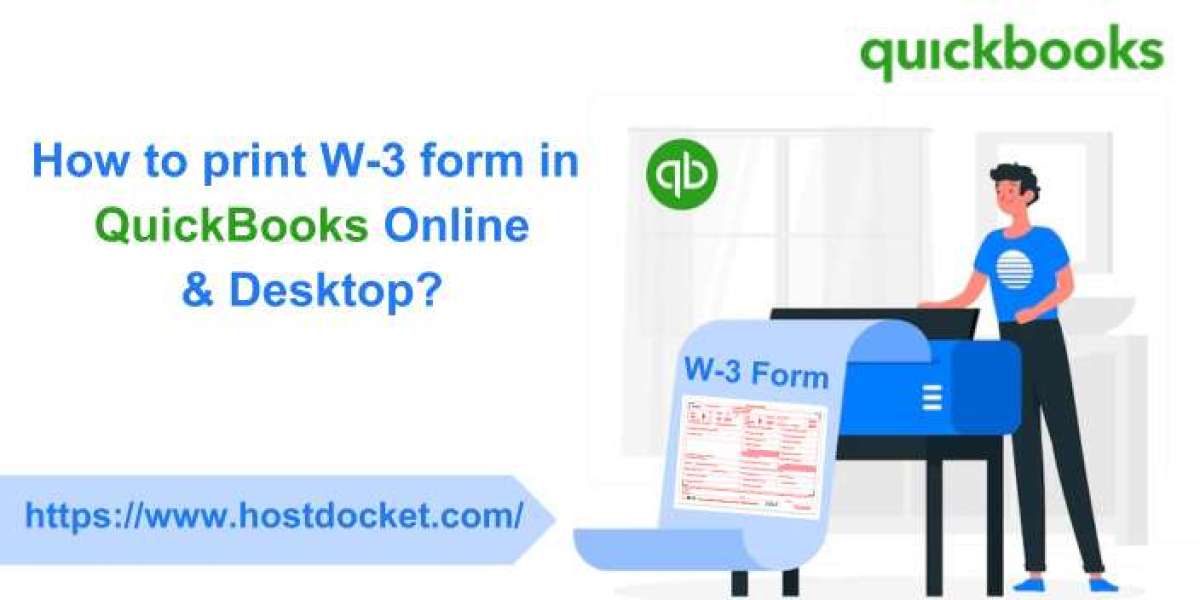The W-3 form is used to transmit W-2 information to the Social Security Administration (SSA). Employers must file a W-3 form along with Copy A of employees' W-2 forms each year. QuickBooks Desktop allows employers to easily print W-3 forms to submit to the SSA. Here is a step-by-step guide on how to print W-3 forms in QuickBooks Desktop.
Read Also:
Printing W-3 Forms in QuickBooks Desktop
- Update Employee Information
Before printing W-3 forms, ensure all employee information is up-to-date in QuickBooks Desktop, including names, addresses, Social Security numbers, and wages paid for the year. You can update employee info by going to the Employee Center and selecting the employee.
- Run Payroll Summary Report
Go to Reports > Employees & Payroll > Payroll Summary. Select the payroll year you need W-3 forms for. This report summarizes total Social Security and Medicare wages paid to employees.
- Open Payroll Forms Worksheet
Go to Employees > Payroll Forms > Process Payroll Forms. Select Federal Forms > Payroll Forms Worksheet. Enter the quarterly totals from your Payroll Summary Report into the worksheet.
- Print W-3 Form
With the Payroll Forms Worksheet open, go to File > Print Forms. Select the W-3 option and click OK. Verify all the information is correct, then click Print.
- Print W-2 Forms
To submit Copy A of employees' W-2s with the W-3, go back to the Print Forms window. Select the W-2 option for each employee. Verify each form, then click Print.
Printing W-3 Forms in QuickBooks Online
Like Desktop, QuickBooks Online also allows business owners to print annual W-3 forms along with W-2s for employees. Follow these instructions: